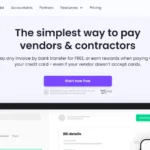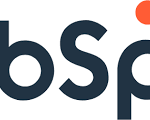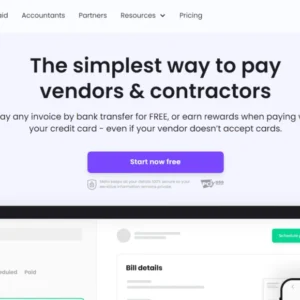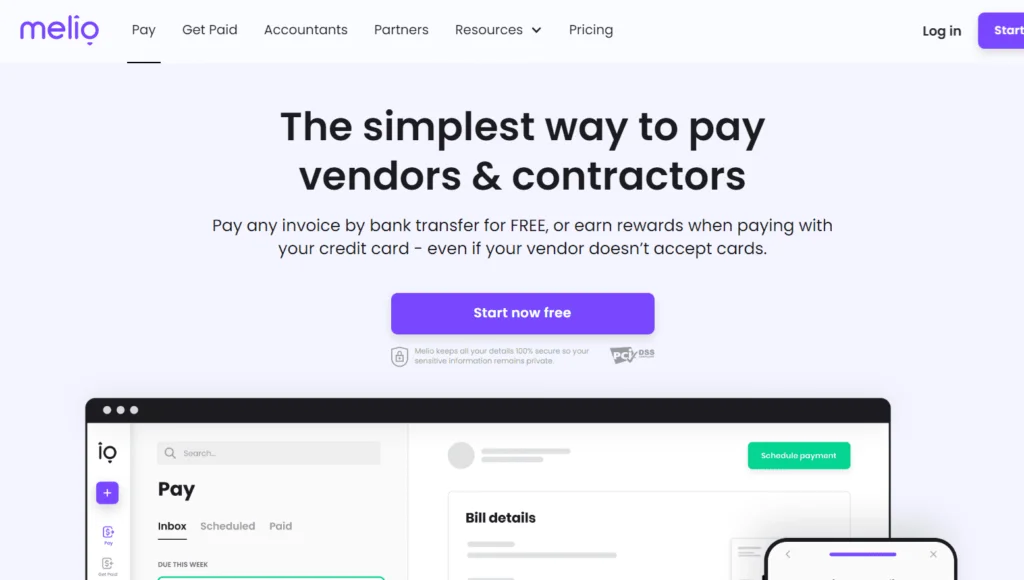Table of Contents
Introduction
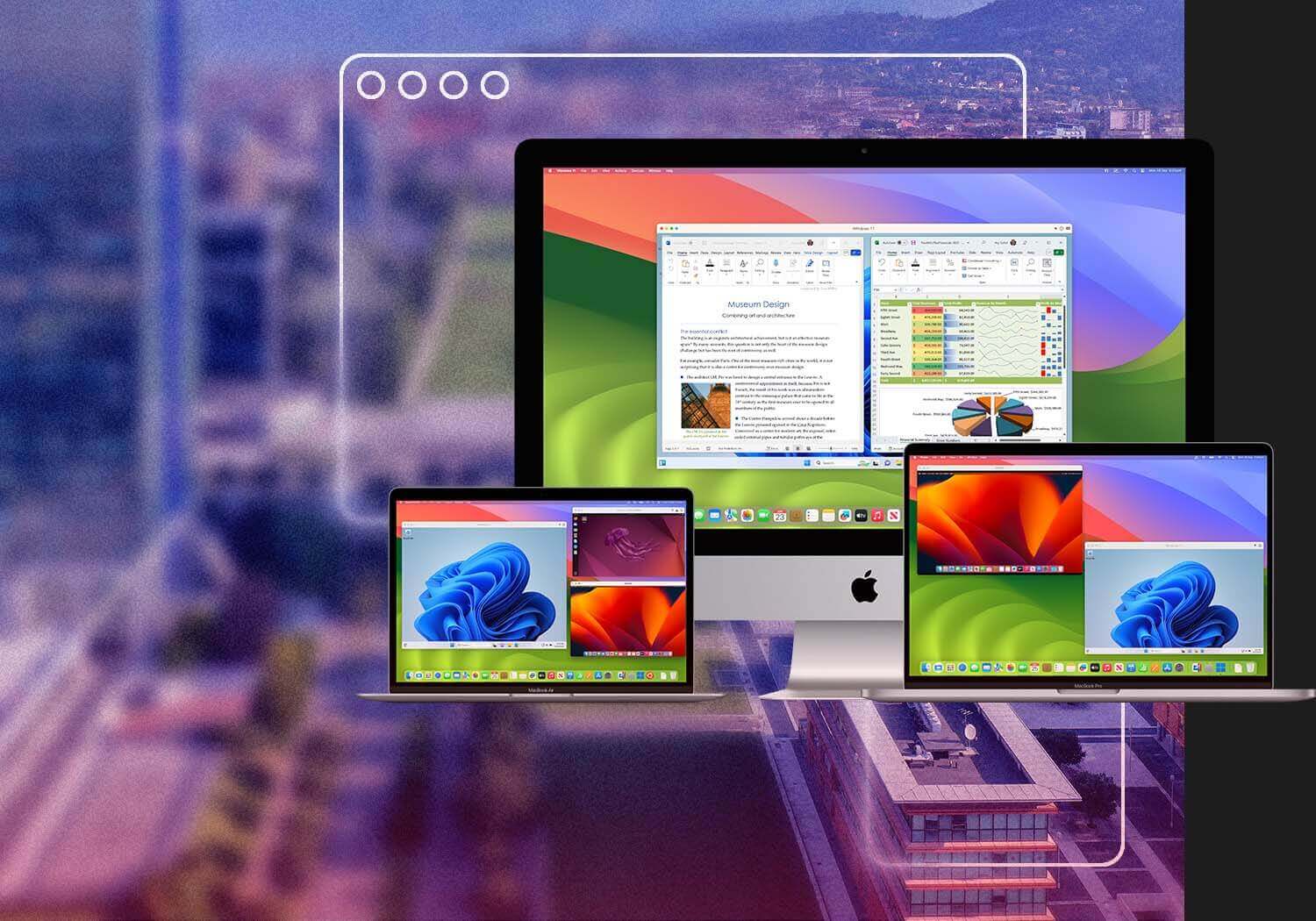
Parallels is a powerful software solution that allows users to run Windows applications on a Mac without rebooting. It’s particularly popular among professionals who need access to both macOS and Windows environments for various tasks. This review will delve into the key features of Parallels, provide examples of how the product is used, and explore the types of needs it addresses.
Key Features of Parallels
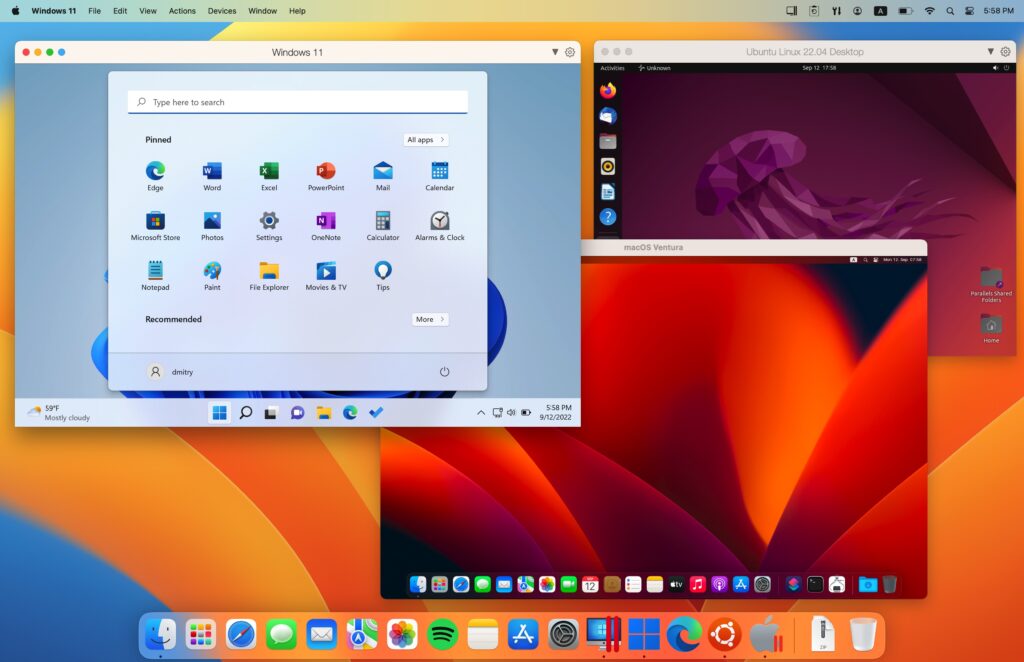
- Seamless Integration with macOS
- Parallels integrates smoothly with macOS, allowing users to drag and drop files between Windows and macOS applications, copy and paste text, and share folders, browsers, and more. The coherence mode, which hides the Windows desktop, makes Windows apps appear as if they’re native to macOS.
2. Support for Multiple OSes
- Beyond Windows, Parallels supports running various other operating systems like Linux, Ubuntu, and even older versions of macOS. This flexibility is invaluable for developers and IT professionals who need to test software across multiple platforms.
3.Virtual Machine Management
- Parallels provides an easy-to-use interface for creating and managing virtual machines (VMs). Users can clone, archive, and customize VMs to fit their specific needs. The software also supports snapshots, allowing users to save the state of a VM and revert to it later if needed.
4. Performance Optimization
- Parallels is designed to deliver high performance with minimal impact on Mac resources. It automatically adjusts resources such as CPU and memory based on the needs of the VM, ensuring smooth operation without slowing down the host machine.
5. Cross-Platform Compatibility
- With Parallels Access and Parallels Toolbox, users can access their VMs remotely from any device, whether it’s a tablet, smartphone, or another computer. This feature is particularly useful for those who need to work on the go.
6. Support for DirectX and OpenGL
- Parallels provides support for DirectX and OpenGL, making it possible to run graphics-intensive Windows applications, including some games, on a Mac. This feature appeals to users who need to run specialized software that is not available on macOS.
7. Enhanced Security Features
- Parallels includes advanced security features like encryption for virtual machines, secure boot, and TPM (Trusted Platform Module) support, making it suitable for enterprise environments where data protection is critical.
Examples of How Parallels Is Used
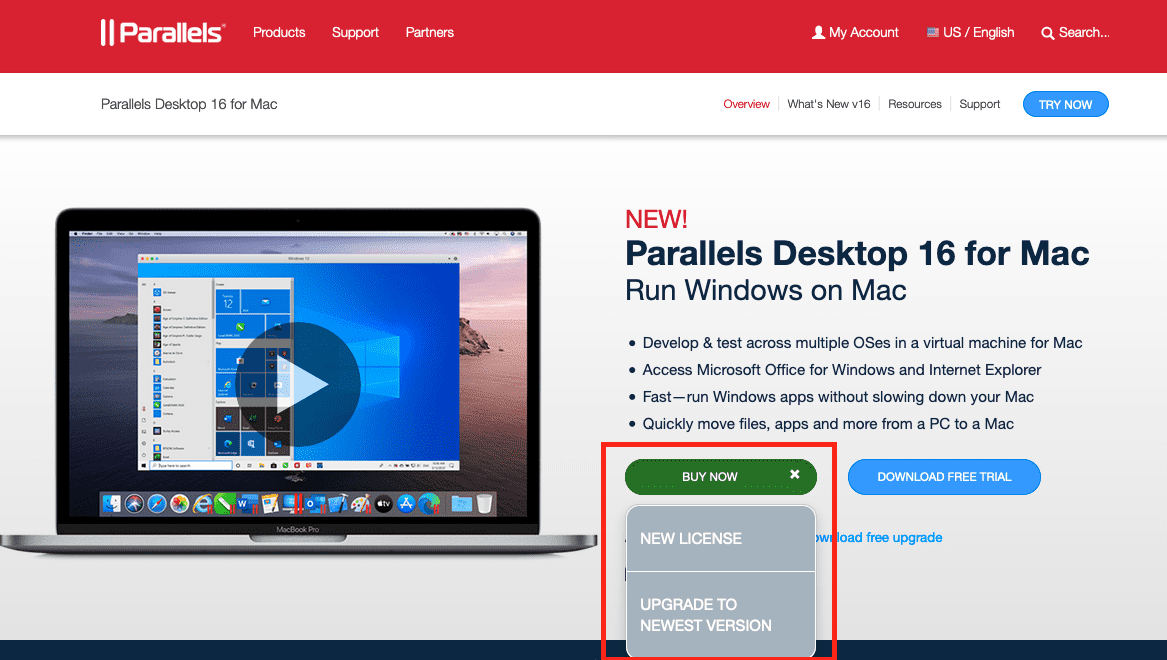
1. Software Development and Testing
- Developers use Parallels to create and manage multiple testing environments. For instance, a developer working on a cross-platform application can simultaneously run Windows and Linux VMs to test their software in different operating systems. This speeds up the development process and ensures compatibility across platforms.
2. Running Windows-Only Applications
- Professionals who rely on specific Windows applications, such as Microsoft Access or CorelDRAW, can use Parallels to run these programs on their Mac without switching between different machines. This is especially useful in industries like finance, design, and engineering, where specialized Windows software is essential.
3. Educational Purposes
- Parallels is widely used in educational institutions where students and instructors need to access software that is only available on Windows. It enables the use of educational tools and applications that are not natively supported on macOS, ensuring a seamless learning experience.
4. IT Administration and Management
- IT administrators use Parallels to manage virtual desktops and servers. For example, an IT manager can deploy a virtual Windows server on a Mac to run network services or to test configurations before applying them to a production environment.
5. Gaming
- While Macs are not traditionally known for gaming, Parallels allows users to play Windows-exclusive games on their Mac by running them in a Windows VM. This expands the gaming options for Mac users who do not want to invest in a separate gaming PC.
Here’s a step-by-step guide: Creating an account for Parallels
Step 1: Visit the Parallels Website
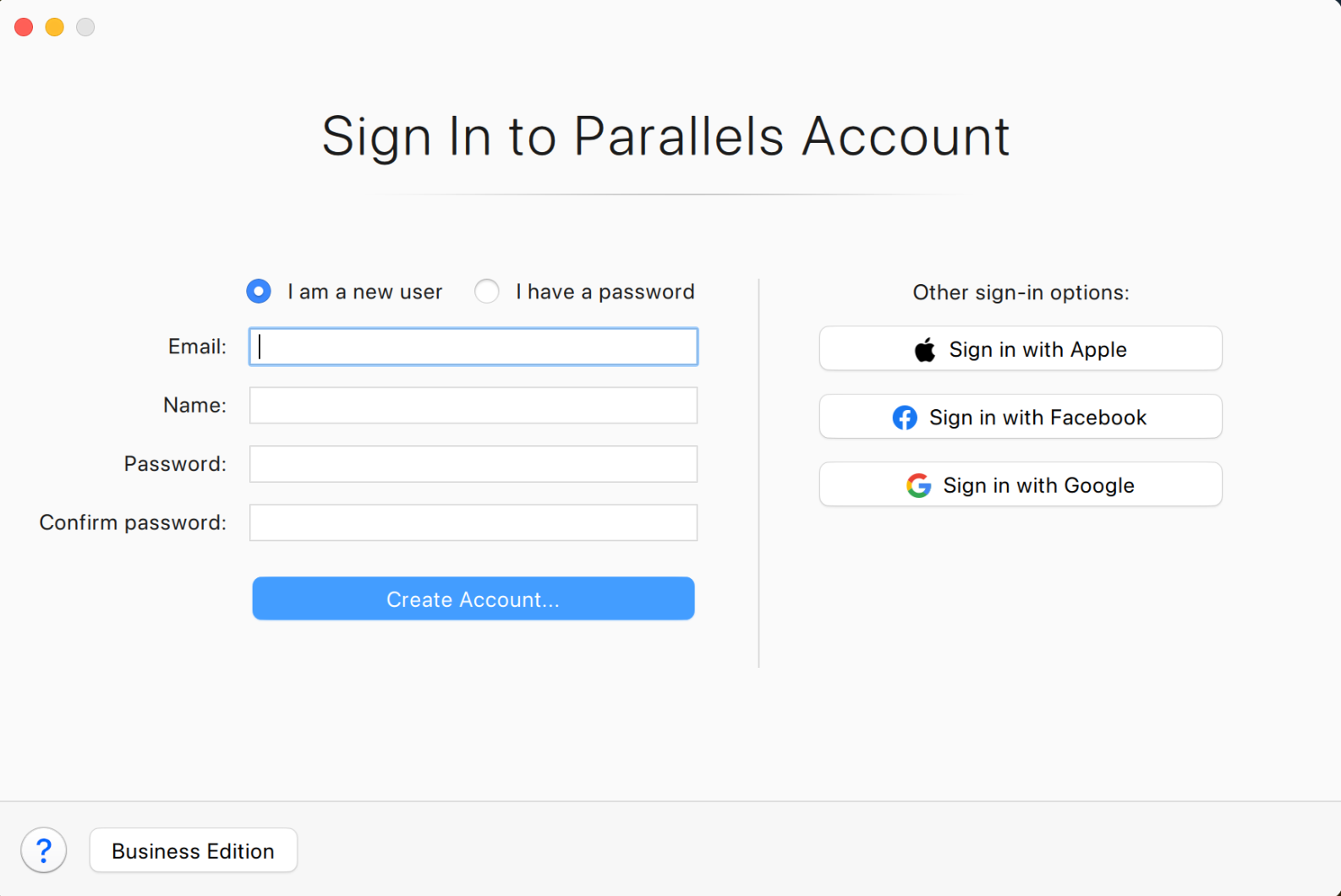
- Open your web browser and go to the Parallels official website.
Step 2: Navigate to the Sign-Up Page
- On the homepage, look for the “Sign In” option at the top right corner of the screen and click on it.
- A new page will open. If you don’t have an account, click on the “Create Account” link.
Step 3: Enter Your Details
- Email Address: Enter your email address in the designated field. This email will be associated with your Parallels account.
- Password: Create a strong password. Make sure it meets the password criteria (e.g., a mix of letters, numbers, and special characters).
- First and Last Name: Enter your first and last name.
Step 4: Accept the Terms and Conditions
- Review the Parallels terms and conditions and privacy policy.
- If you agree, check the box to accept the terms.
Step 5: Complete CAPTCHA
- Complete any CAPTCHA or other verification processes to prove you’re not a robot.
Step 6: Click “Create Account”
- Once all information is entered and verified, click on the “Create Account” button.
Step 7: Confirm Your Email Address
- Parallels will send a confirmation email to the address you provided.
- Open your email inbox, find the email from Parallels, and click the confirmation link inside.
Step 8: Log In to Your Account
- After confirming your email, return to the Parallels website.
- Click on “Sign In” and enter your email and password to log in.
Optional: Set Up Two-Factor Authentication (2FA)
- For added security, consider setting up two-factor authentication (2FA) in your account settings.
Using Your Exclusive 10% Off Coupon Code:
- Add Parallels Desktop to Your Cart:
- Browse the Parallels products and add the Parallels Desktop software to your cart.
- Proceed to Checkout:
- When you’re ready, proceed to the checkout page.
- Apply the Coupon Code:
- Enter the coupon code
2B6-B7T-8PFin the designated field during checkout. - This coupon provides 10% off on the full license and the first year of the subscription.
- Enter the coupon code
- Complete the Purchase:
- After applying the coupon, complete your purchase by following the prompts.
- Validity:
- Remember, this coupon is valid until August 27, 2024.
You’ve successfully created a Parallels account. You can now download and activate Parallels software, manage your subscriptions, and access Parallels services.
Needs Addressed by Parallels
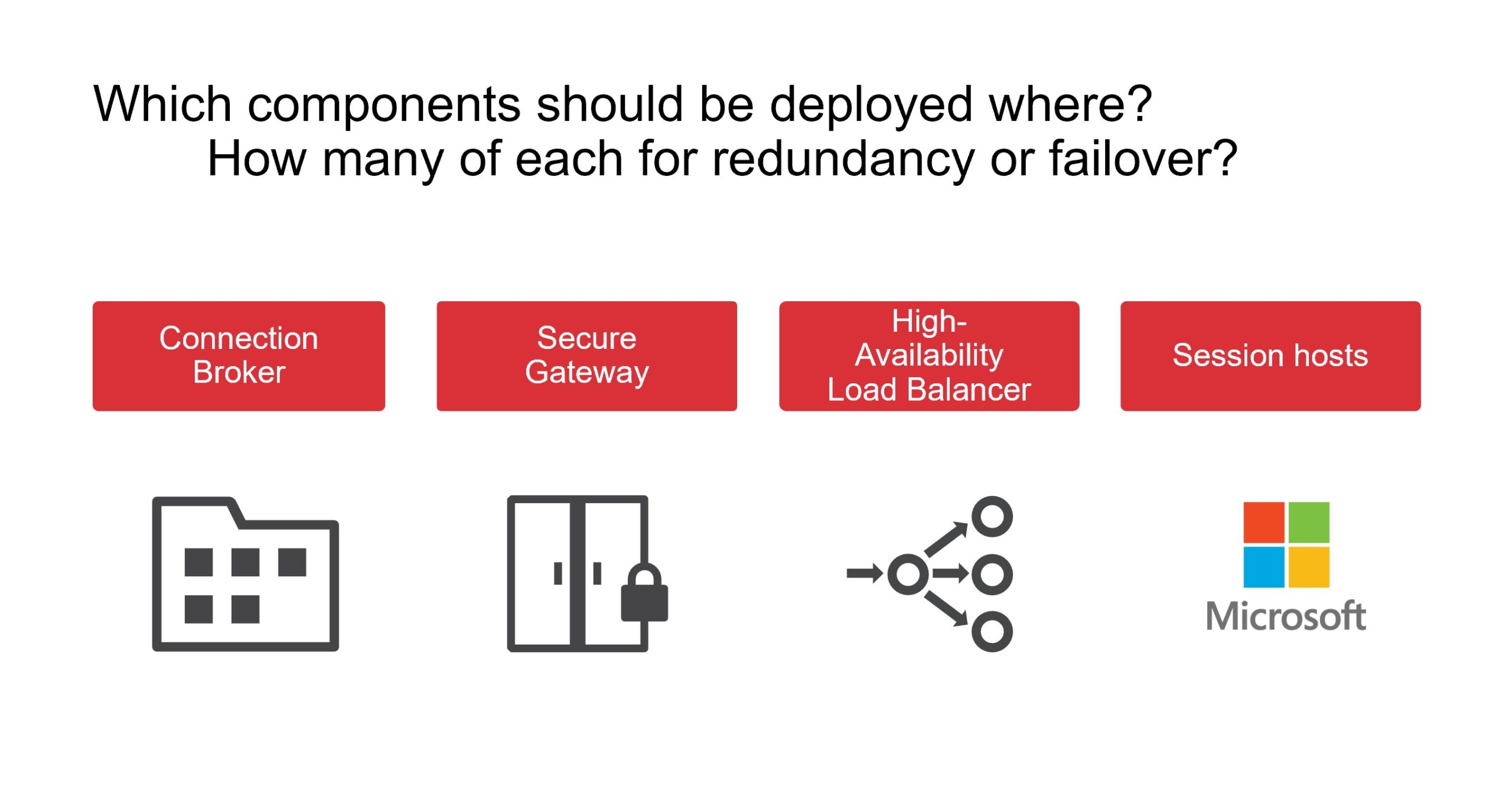
1. Cross-Platform Compatibility
- Parallels addresses the need for users who work in mixed OS environments. It allows them to run Windows applications on macOS, making it easier to maintain a single workstation without sacrificing the ability to use necessary software.
2. Resource Efficiency
- For professionals who need to run multiple operating systems without bogging down their hardware, Parallels optimizes resource usage, ensuring that both the host and guest operating systems perform efficiently.
3. Ease of Use
- Parallels simplifies the process of setting up and managing virtual machines. This ease of use is particularly beneficial for users who may not be familiar with virtualization technology but still need access to multiple operating systems.
4. Enhanced Productivity
- By allowing users to run Windows applications on their Mac without rebooting, Parallels significantly enhances productivity. Users can switch between macOS and Windows applications seamlessly, making multitasking more efficient.
5. Security
- For businesses and professionals who handle sensitive data, Parallels provides robust security features to protect virtual machines from unauthorized access and ensure data integrity.
Conclusion
Parallels is a versatile and powerful virtualization tool that caters to a wide range of users, from developers and IT professionals to educators and gamers. Its ability to seamlessly integrate Windows into the macOS environment, along with its advanced features and ease of use, makes it an essential tool for anyone who needs to work across multiple operating systems.