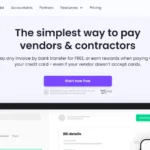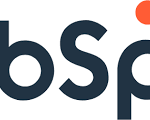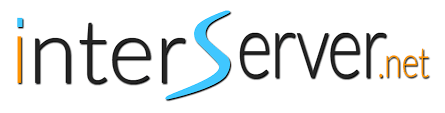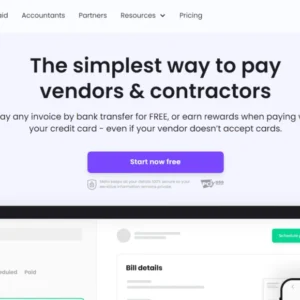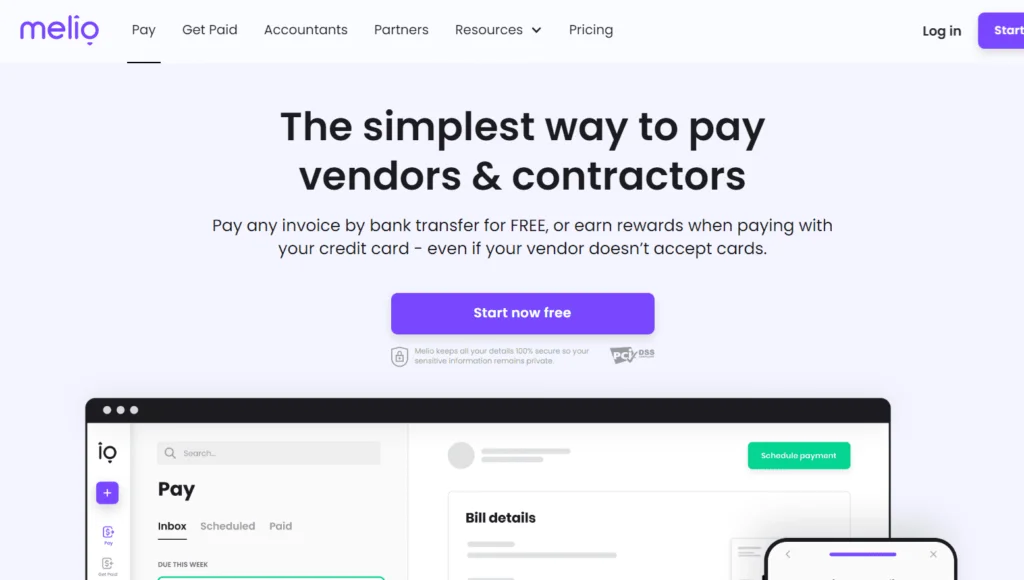Selecting the right web hosting provider is a critical decision for small businesses and marketers aiming to establish a robust online presence. InterServer is a well-regarded web hosting company known for its affordable pricing, flexible plans, and reliable services. In this blog, we’ll explore the various services offered by InterServer, discuss its pros and cons, and provide a step-by-step guide to installing WordPress on interserver .
Overview of InterServer Hosting
InterServer has been in the web hosting industry since 1999, offering a range of services designed to meet the needs of different users, from small businesses to large enterprises. Here’s a detailed look at the services provided by InterServer:
Services Offered by InterServer
1. Shared Hosting
- Standard Web Hosting: InterServer’s standard web hosting plan offers unlimited storage, unlimited data transfer, and a suite of tools for website management. It includes free SSL certificates, weekly backups, and a 99.9% uptime guarantee.
2. VPS Hosting
- Linux VPS: Offers a variety of plans with different RAM, storage, and bandwidth options. Users have complete control over their virtual server environment.
- Windows VPS: Tailored for users needing a Windows-based hosting environment, offering similar flexibility and control as the Linux VPS plans.
3. Dedicated Servers
- Managed Dedicated Servers: Provides fully managed dedicated servers with a variety of configurations, ensuring high performance and reliability for resource-intensive websites.
- Unmanaged Dedicated Servers: For those who prefer to manage their own server, InterServer offers unmanaged dedicated server options.
4. Cloud Hosting
- Quick Servers: A hybrid of dedicated and VPS hosting, providing the benefits of both with rapid deployment and scalability.
- Storage Servers: Optimized for storage-heavy applications, these servers offer vast amounts of storage space at an affordable rate.
5. Colocation Services
InterServer allows businesses to colocate their servers in their secure data centers, providing reliable power, cooling, and connectivity options.
6. Reseller Hosting
InterServer’s reseller hosting plans are ideal for entrepreneurs looking to start their own web hosting business. These plans offer unlimited domains, white-label branding, and robust management tools.
7. Domain Registration
In addition to hosting, InterServer also offers domain registration services, making it a one-stop-shop for all your website needs.
Pros and Cons of InterServer
Pros:
- Affordable Pricing: InterServer offers competitive pricing without compromising on the quality of service.
- Price Lock Guarantee: No surprise price hikes upon renewal; you pay the same price for the lifetime of your account.
- Excellent Customer Support: 24/7 customer support via phone, email, and live chat.
- Flexible Plans: A wide variety of hosting plans to suit different needs and budgets.
- Free Site Migration: InterServer offers free website migration services for new customers.
Cons:
- Limited Data Center Locations: Compared to some competitors, InterServer has fewer data center locations.
- No Free Domain: Unlike some hosting providers, InterServer does not offer a free domain name with its hosting plans.

How to Install WordPress on InterServer
Installing WordPress on InterServer is a straightforward process, thanks to their user-friendly control panel and Softaculous Apps Installer. Here’s a step-by-step guide to help you set up WordPress on InterServer:
Step 1: Sign Up for InterServer Hosting
- Visit the InterServer Website: Go to InterServer and choose the hosting plan that best suits your needs.
- Complete the Sign-Up Process: Follow the prompts to sign up for an account, providing the necessary information and selecting your preferred payment method.
Step 2: Access the Control Panel (cPanel)
- Log In to Your Account: Once you’ve signed up, log in to your InterServer account.
- Navigate to cPanel: From your account dashboard, find and click on the cPanel icon to access the control panel.
Step 3: Locate the Softaculous Apps Installer
- Find Softaculous: In cPanel, scroll down to the “Software” section and click on the “Softaculous Apps Installer” icon.
- Select WordPress: In the Softaculous interface, you will see a list of popular applications. Click on the “WordPress” icon to start the installation process.
Step 4: Install WordPress
- Click on “Install Now”: On the WordPress installation page, click the “Install Now” button.
- Fill in the Required Details:
- Choose Protocol: Select the desired protocol (http or https). If you have an SSL certificate, choose https.
- Choose Domain: Select the domain where you want to install WordPress.
- In Directory: Leave this field blank to install WordPress in the root directory, or enter a directory name to install it in a subfolder.
- Site Settings: Enter your site name and site description.
- Admin Account: Create an admin username, password, and email address. Make sure to choose a strong password for security.
- Select Plugins and Themes (Optional): You can choose to install specific plugins and themes during this step, or you can do this later from your WordPress dashboard.
- Advanced Options: You can configure advanced options like database name and table prefix if needed, but the default settings are generally sufficient for most users.
- Click “Install”: Once you’ve filled in all the details, click the “Install” button to begin the installation process.
Step 5: Complete Installation
- Wait for Installation to Complete: The installation process will take a few moments. Once complete, you will see a success message.
- Access Your WordPress Site: You will receive the URL for your new WordPress site and the admin login URL. Click on the admin URL to log in to your WordPress dashboard using the admin username and password you created during installation.
Conclusion
By following these steps, you can easily install WordPress on InterServer and start building your website. InterServer’s combination of reliable hosting services and user-friendly tools makes it an excellent choice for small businesses and marketers.
Don’t forget to use our affiliate link when signing up for InterServer: InterServer
With InterServer’s robust hosting solutions and your newly installed WordPress site, you’ll be well on your way to establishing a successful online presence.